| Entrance | Mainstreet | Wiki | Register |
|
# of watchers: 4
|
Fans: 0
| D20: 12 |
| Wiki-page rating |  Stumble! Stumble! |
| Informative: | 20 |
| Artistic: | 0 |
| Funny-rating: | 0 |
| Friendly: | 0 |
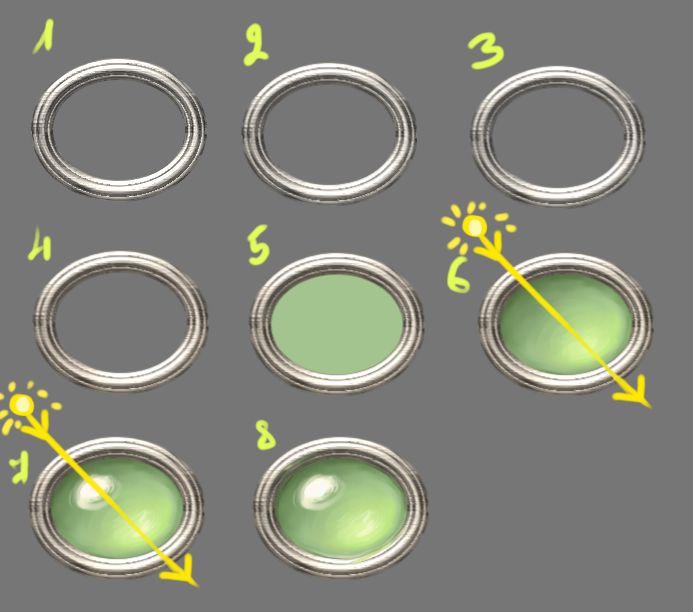
2004-11-11 [Dil*]: ...i never use ms paint though :P
2004-11-11 [Tyrana]: I didn't use it until just recently. My dad put together a glorified word-processor to put upstairs for my brother and I to do homework, and it won't accept any art programs ^_^... I've been fiddling around with paint a bit... And I've decided that Photoshop pretty much completely dominates everything.
2004-11-11 [Dil*]: yep, except corel painter 8...
2004-11-11 [Tyrana]: I've never tried that, actually... And I guess I've been using ImageReady... but it's esentially the same as Photoshop. I dunno... I'll hafta kife corel painter from someone ^_^
2004-11-11 [Dil*]: corel painter is brilliant.
2004-11-11 [Dulce Vita]: Hey, [Tyrana], you might want to look into getting an older, stable, version of GIMP. Some versions of it will run under Win 95, I think.
2004-11-11 [liiga]: Ulead Photoimpact 6 runs under Win95, even with 32 Mb RAM - that's the configuration I ran it under with my old compy. It's less resource hogging than Photoshop, can do pretty sweet bitmap editing and has very nice vector capabilities that are at the same time very intuitive to use. ^^
2004-11-11 [Tyrana]: Hey! Thank you guys! ^_^... I'm going to look into those. My mom, actually, is the artist-person in my family. I'm not real great at it *revels in her musicness*... especially compared to her, wow... But yes, thank you for the suggestions. My mom's all excited now ^_^... She thinks photoshop is too complicated...
2004-11-11 [Dulce Vita]: If you get a tutorial to go with PS, you can do a lot. Also, you may want to try Paint Shop Pro, but not on that computer.
2005-06-27 [Zab]: hello! nice water-jewel up there! ::points::
2005-06-28 [Tyrana]: Hi! Why, thank you very much! Those are damn good instructions, methinks, if I can pull off a jewel in MS paint *nods*
2005-06-28 [Zab]: yeah..Paint have it´s ...let´s call them 'limits'.. XP
2005-07-01 [liiga]: I still think it should be called MS Pain. ;P
2005-07-01 [Zab]: ::grin:: yeah...but at leasty I know how to work it....Adobe is totaly...err..
2005-07-02 [Dil*]: MS Pain?! hahaha
2005-07-02 [liiga]: Yeah, Photoshop IS a mystery. Too many shortcuts for my liking. ;p But Ulead Photoimpact and Corel Painter are much more straightforwar
2005-07-02 [Zab]: Never seen them..err..wel
2005-07-02 [liiga]: You should take a look at least at Painter - a note, it's best with a tablet - then you can make good use of the pressure sensitivity. It's harder to work with the mouse.
2005-07-02 [Zab]: I know..::shrugs
2005-07-02 [liiga]: *whistles* all depends on where you get it from. there is such thing as discounts for students, among *other* things.
2005-07-02 [Zab]: ::lol:: got a few (incl. adobe PS 7.0) for free from eh...<<...>>.. I´m going now, I´ll go out and ride.
Number of comments: 33 | Show these comments on your site |
|
Elftown - Wiki, forums, community and friendship.
|