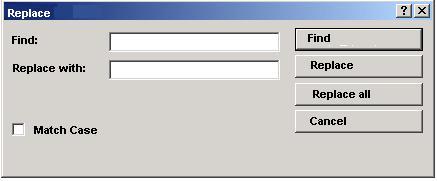Page name:
How to quick-edit wikis in notepad [Logged in view]
[RSS] 2009-01-28 08:54:58
|
# of watchers: 2
|
Fans: 0
| D20: 1 |


Hello! This is my quick-edit method when I want to do some fast mass changes in a wiki. It doesn't work with every tag but it's very useful if you want to set up a poll for your contest or change the thumbnail size of all your images in a wiki.
For this tutorial I will use one of my Photograph wikis for the example.
[
#Removing the box tag]
[
#Adding the box tag]
[
#Adding Thumbnail Size]
[
#Removing Thumbnail Size]
[
#Replacing Thumbnail Size]

Removing the box tag
This is a very cool feature but sometimes you just don't want the box tag that is added by default when you bulk upload images. This is the easy way to mass remove it:
1. When you are done uploading with the
<URL:upload_zip.html> way you're given an option to
"Advance Edit" the wiki.
Click that button and Cut the images code
(ctrl+x)
2. Open a notepad (or MS Word, either works fine) and paste
(ctrl+v) the code you cut from the wiki page. It should look something like this:
(I didn't include all the images from the example wiki so as not to cram this tutorial)
<box200><img200*0:
stuff/z/61513/Ioannina/IMGP0138.JPG>
</box200> <box200><img200*0:stuff/z/61513/Ioannina/IMGP0139.JPG>
</box200> <box200><img200*0:stuff/z/61513/Ioannina/IMGP0141.JPG>
</box200> <box200><img200*0:stuff/z/61513/Ioannina/IMGP0155.JPG>
</box200> <box200><img200*0:stuff/z/61513/Ioannina/IMGP0156.JPG>
</box200>
(this might be another number than 200 depending on what you picked)
The hard way would be erasing the box tags one by one. considering this wiki I'm using as an example has around 200 images so that would have been very tiring.
3. Go to Edit> Replace or hit CTRL+H This dialog box will appear:
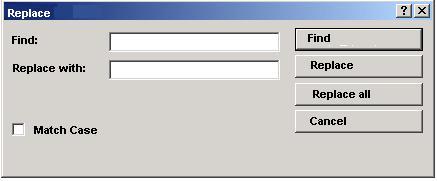
(I have the greek version so it's bound to look different than this:P)
In the "Find" Field type "<box200>" (or any other number you have in your box tag) leave the "Replace with" field empty. Hit "Replace all".
Hooray the <box200> tags disappeared! We're not yet done though. Now in the "Find" Field type "</box200>" (or any other number you have in your box tag) leave the "Replace with" field empty again and hit "Replace all".
The box tags are gone! Copy and paste the code from the notepad into the wiki. Click the "Submit Changes" button and now you're free to edit your wiki as you please!
What happens though when you want to add the box tag in a wiki with loads of images? This is a bit more complicated:

Adding the box tag:
1. Click "edit this page" and Cut the images code part (ctrl+x) (Don't touch the rest of the wiki cause you will probably mess the dividers etc.)
2. Open a notepad (or MS Word, either works fine) and paste (ctrl+v) the code you cut from the wiki page. It should look something like this:
<img200*0:stuff/z/61513/Ioannina/IMGP0138.JPG><img200*0:stuff/z/61513/Ioannina/IMGP0139.JPG><img200*0:stuff/z/61513/Ioannina/IMGP0141.JPG><img200*0:stuff/z/61513/Ioannina/IMGP0155.JPG><img200*0:stuff/z/61513/Ioannina/IMGP0156.JPG>
(this might be another number than 200 depending on what you picked)
3. Go to Edit> Replace or hit CTRL+H
In the "Find" Field type "<img". In the "Replace with" field type "<box><img". Hit "Replace all".
You're halfway there now! The next step is a bit more difficult.
*If you have PNGs or JPGs:
Bring up the Replace Dialog again (CTRL+H)
Type "g>" in the "Find" Field. In the "Replace with" field type "g></box>". Tick the box where it says "Match case" That is because files sometimes are saved as .JPG or .jpg.
[This is important and if you have an image with capitalised ending, it might not recognise it if you turn it into JPg or JPg] and hit "Replace all". Then change the g into a capital G in both fields and hit "Replace all" again.
You're now done :)
*If you have GIFs:
Follow the steps above but instead of g> used f>
The box tags are now ready! Copy and past the code from the notepad into the wiki. Click the "Submit Changes" button and then "Edit per Box" to fill in the description and keywords :D

Changing/Replacing the Thumbnail size
Now you may have a wiki where you have uploaded your pictures but they're all different sizes and look bad, or they maybe are too big, so you want to add/remove/replace thumbnail sizes.

Adding Thumbnail Size
1. Click "edit this page" and Cut the images code part (ctrl+x) (Don't touch the rest of the wiki cause you will probably mess the dividers etc.)
2. Open a notepad and paste (ctrl+v) the code you cut from the wiki page. It should look something like this:
<img:stuff/z/61513/Ioannina/IMGP0138.JPG><img:stuff/z/61513/Ioannina/IMGP0139.JPG><img:stuff/z/61513/Ioannina/IMGP0141.JPG><img:stuff/z/61513/Ioannina/IMGP0155.JPG><img:stuff/z/61513/Ioannina/IMGP0156.JPG>
I will thumbnail them all to appear 200 pixels high (*200). The method works for any size you want.
3. Go to Edit> Replace or hit CTRL+H
In the "Find" Field type "<img:". In the "Replace with" field type "<img*200:". Hit "Replace all".
4. Copy and past the code from the notepad into the wiki. Click the "Submit Changes" button.
That's it! Easier than before no? :)

Removing Thumbnail Size
1. Click "edit this page" and Cut the images code part (ctrl+x) (Don't touch the rest of the wiki cause you will probably mess the dividers etc.)
2. Open a notepad and paste (ctrl+v) the code you cut from the wiki page. It should look something like this:
<img*200:stuff/z/61513/Ioannina/IMGP0138.JPG><img*200:stuff/z/61513/Ioannina/IMGP0139.JPG><img*200:stuff/z/61513/Ioannina/IMGP0141.JPG><img*200:stuff/z/61513/Ioannina/IMGP0155.JPG><img*200:stuff/z/61513/Ioannina/IMGP0156.JPG>
I now want to remove the thumbnail size from them. The method works for any size you might have.
3. Go to Edit> Replace or hit CTRL+H
In the "Find" Field type "<img[thumbnailsize]:" . In the "Replace with" field type "<img:". Hit "Replace all".
4. Copy and past the code from the notepad into the wiki. Click the "Submit Changes" button
And you're done :)

Replacing Thumbnail Size
Now this is great when you want to fix a contest poll for example and replace a big thumbnailing (<img200: for example) for something more suitable for a poll, usually <img50: .
1. Click "edit this page" and Cut the images code part (ctrl+x) (Don't touch the rest of the wiki cause you will probably mess the dividers etc.)
2. Open a notepad and paste (ctrl+v) the code you cut from the wiki page. It should look something like this:
<img*200:stuff/z/61513/Ioannina/IMGP0138.JPG><img*200:stuff/z/61513/Ioannina/IMGP0139.JPG><img*200:stuff/z/61513/Ioannina/IMGP0141.JPG><img*200:stuff/z/61513/Ioannina/IMGP0155.JPG><img*200:stuff/z/61513/Ioannina/IMGP0156.JPG>
I now want to change the thumbnail size from them. The method works for any size you want.
3. Go to Edit> Replace or hit CTRL+H
In the "Find" Field type "<img[current thumbnail size]:" . In the "Replace with" field type "<img[wanted thumbnail size]:". Hit "Replace all".
4. Copy and past the code from the notepad into the wiki. Click the "Submit Changes" button.
And you're done :)

That's basically it my friends, it might seem complicated but once you get the hang of it, it will make mass-edits in wikis very fast!

-Go back to
[Jitter] or or Jitter's Tutorials or Elftown Tutorials
| Show these comments on your site |
 Stumble!
Stumble!