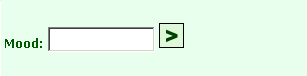Page name:
How to get a mood image up [Exported view]
[RSS] 2007-01-29 21:02:23
|
# of watchers: 1
|
Fans: 0
| D20: 20 |

How to get a mood image up
 This is just a brief explanation of how you can get a mood image up in your mood.
This is just a brief explanation of how you can get a mood image up in your mood.

1) Look on the right hand side of your screen and just below where it says
Enter Username (or #) and the time and date is this box that you see below.
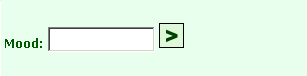
2) Where it says 'mood' click on it and you should come to a page that looks like this. (click to enlarge)

3) Click on
'Show all public images' this is circled in red on the image below (click to enlarge)

4) Once you have clicked on
'Show all public images' you should come to a screen that looks like this one below (click to enlarge)

5) Once you have gotten to this page look for an image you want to use and click on the circle beside it (REMEMBER: You can only have one mood image at a time). In this case, I have chosen the wizards hat which is circled in red (click to enlarge)

5) After clicking on the hat or whatever image you wish to use, go to the bottom and there is a white box, this is where you can type in the text which you want to go with the mood image you are using, so in this case I am using 'Harry Potter'

6) After that click on
'Use Image' which is circled red in the image above and you come out with this as the final product (click to enlarge)

 Return To: Firenze's Tutorials
Return To: Firenze's Tutorials
| Show these comments on your site |
 Stumble!
Stumble!