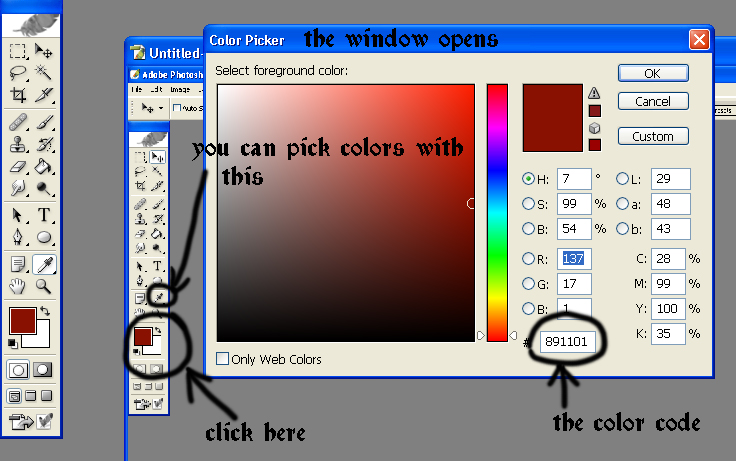[
Zardra]'s little Photoshop CS layer tutorial.
I'm not trying to say that I'm an expert at this, just wanted to share some useful things I have learned about layers and that have made my drawing a lot easier than before ^_^
so, here it goes:
(this will continue with time, and I will also take screenshots to make this more clear ^_^)
The layers at photoshop help a lot when drawing and colouring more complicated pictures.
This tutorial shows the basic things you can do with layers.
First of all, you can find the layer menu from Window --> Layers if it’s not allready open.
When you open a new canvas, you see the first layer (Layer 1), sometimes if you open a readymade picture, the layer is named background and it’s unactive. You can make it active by clicking it twice and renaming it. Now its a normal layer.
more layers you can make from the little arrow to the right --> New Layer
You can make your layer transparent by going to the directory where it says Normal. Choose multiply. If you want to colour your work so you want to put the colour over the original lineart, you can make the layer Color and the layer becomes see trough, it only changes the colour of the underneath layers.
You can change the Opacity and Fill of the Layer from 0 to 100% . Its good to try these, they are very useful tricks when colouring something and making it transparent.
There is a Layer menu in the upper menu.if you choose Menu --> Adjustments, you can change the layer styles, the brightness, contrast, colours, lightings and so on. These are very useful to know but best to learn by trying. The most important of these is the Hue/Saturation choise.
You can change the colours, the Saturation and Lightness of the layer from the same menu, its very useful to see all the changes at the same time. Most computer coloured pictures become too bright because the colour selection is so wide. The best way to make the picture look better is often to make the saturation a bit smaller.
On the Layers menu you can see the little pictures, where you can add Styles, Masks, new layers, fills and adjustments and delete layers. The mask is very good way to choose just a part of one layer (example if you want to colour just one part of a layer)
I will tell more about the mask in the mask tutorial. The styles are best to try yourself just as fills and adjustments.
Useful tips:
- Click the little eye next to a layer and you can make the layer invisible, so you can see what the picture looks like without it, this is a good way if you are not sure if the picture looks better with or wihtout something.
- You can change the order of layers by moving them, so you dont have to create layers just over the next ones.
- you can name your layers and at the same time, change colours of the layers to make it easier to recognize one important layer from another. New Layer --> Color
- press Ctrl + the layer you have an area you want to choose, it chooses all the parts that are on that layer, making the colouring of that area a lot more easier.
- Make lot and lot of layers. If you are even a bit unsure if you want some part of the drawing really to really be there, you should make a new layer for it, so you can remove it with one click if you want to.
- Always make separate layers for different colours, colours and shadows and lights, clothes, skincolours, hair, details, eyes, noses, backgounds...
- Even if it seems funny to make so many layers, its only useful. I always use 20 to 60 layers per picture, whatever I draw. The more details and colours, the more layers.
- Learn to master the layers and you will make your drawing a lot easier!!! ^_^
an example of how I work with layers.

choosing colours in PS and picking up colour codes for websites
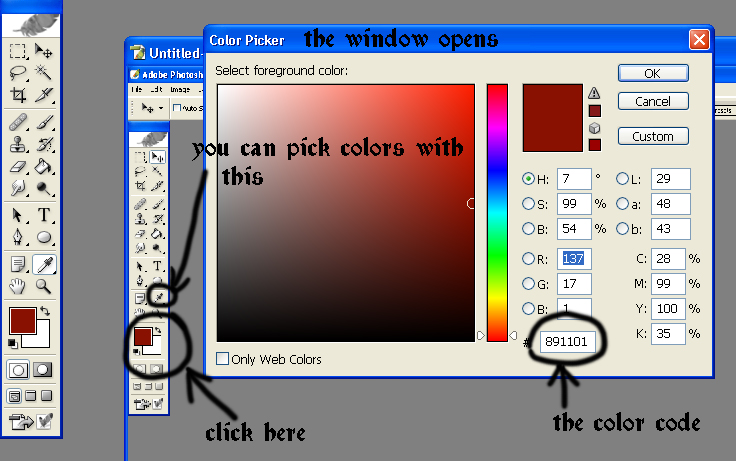
my favourite tutorials about Photoshop:
NeonDragon:
http://neondragonart.com/dp/
Maui:
http://www.blackrevolver.com/tutorial.html
Goldseven:
http://www.goldseven.de/walkthrough.htm
Others:
http://psworkshop.net/psworkshop/
back to
Danayalas tutorials
back up [
#]
 Stumble!
Stumble!