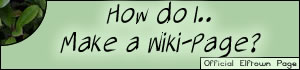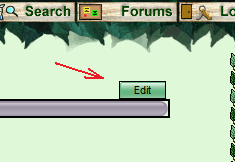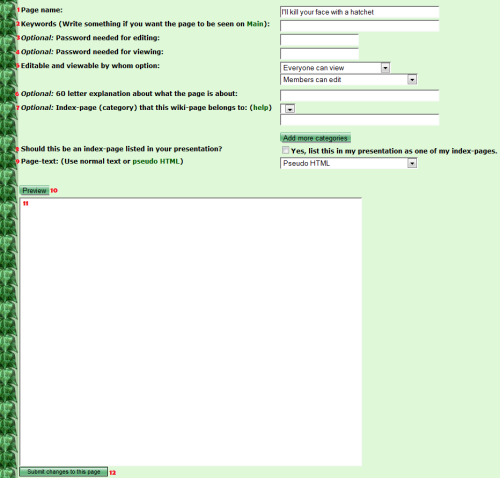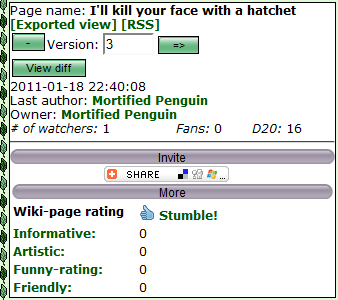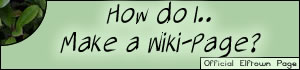

So you want to know how you can make a wiki page of your own?
Well, this page will tell you how to do it with no fuss whatsoever. Just follow the steps below.
Step One
Look over on the right hand side of the screen for the 'Wiki' search box. Type in the name of the wiki you wish to create. The box should look like this:

Step Two
If you go to that wiki page and it says: 'This is an empty page.' You can edit that page and make it your own. If the page isn't empty, you must select another name and try again.
Step Three
Now that you have found an empty wiki page - click on the button that says "edit". You'll be taken to an edit screen where you can start making your own wiki page!
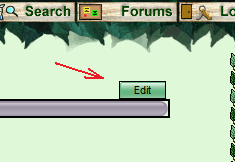
Step Four
On the edit screen you'll find a number of fields which you can edit.
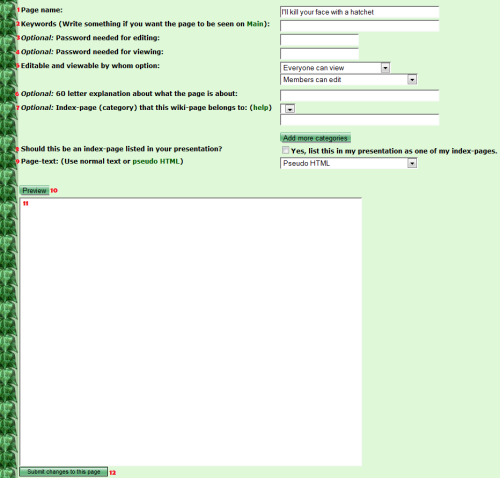
1 - This is the name of your wiki. Changing it will create a new wiki with the same information as the current wiki, but won't get rid of the current wiki.
2 - This is where you add word that relate to your wiki, so it's easier for people to find when they search for it. This box is optional.
3 - If you want to keep other people from being able to edit your wiki, make a password for it here.
4 - If you want to keep certain people from viewing your wiki, add a password here.
5 - Select who you want to be able to view and edit your wiki.
6 - Write what this wiki is about if you want to.
7 - If the wiki you're making goes with another wiki, add the other wiki's name here. If not, just ignore this.
8 - If you want your wiki listed in your house, check here.
9 - If you don't know how to make a wiki in the first place, it's probably best you ignore this box. It makes the page real HTML, not Elftown Pseudo HTML, so it is shown as code instead of being interpreted.
10 - Click this to see how your wiki is going to look before submitting the changes.
11 - This is the most important section of your wiki. This is where you enter the stuff that makes up the wiki. You can use
pseudo HTML to put images, headers, bold text, links and similar on your wiki page.
12 - When you are finished, click this button to save the changes you've made to the wiki.
Step Five - Additional Information
Now that you've created your wiki, how do you let people know about it? You put the name of your wiki in brackets followed by @wiki to post a link to your wiki. Like this:
[Bob's Diner@wiki]
and it should appear like this:
Bob's Diner
Also, to the side of your wiki, you should see this:
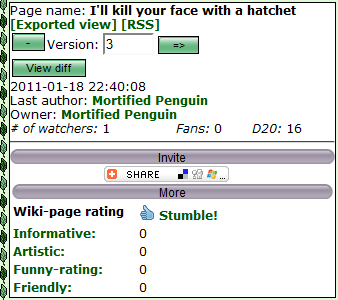
This area gives you information about your wiki. If you want to see a past page version, either enter what version you want to see and click the arrow on the right or click the plus or minus sign on the left to move back or forward one page at a time. The 'view diff' button lets you see what changes have been made to the page. Finally, if you want to invite people to your wiki, click the gray 'invite' button.
Need more help?
Head over to
Wiki help or ask one of the
guides for help. Or, if you're feeling particularly adventurous, ask the fine folks at
Bob's Diner.

If you have followed those steps you should now have your very own wiki page! Good work.
Always make sure you follow the
Uploading Art Rules when uploading images to your wiki page!
 Go or return to:
Go or return to:
-
Bob's Diner
-The wiki-
index
-The
help Index
-The
How do I? Index
-
Maze of Guile Stumble!
Stumble!