

Wiki Guide

What is a wiki?
A wiki is a page (or set of pages, like this guide) that anyone and everyone can edit. You can use it to make announcements, write a multiple author story, role-playing games, et cetera. The person who starts a wiki-page is the "moderator" of the page. And to those of you who might think that it would be fun to waltz around and delete wiki pages, you will be caught and punished, and old versions of the pages are stored.
IMPORTANT: Normal HTML does NOT work with the Wiki-pages. Elftown has it's own version of HTML to use with the Wiki-pages! (guide to the
pseudo HTML on Elftown)

Adding comments to a Wiki-page
1. Scroll down to the bottom of a wiki page.
2. Type in your comment in the text box, and click this button to submit it:

.

Editing a Wiki-page
Why would you want to edit a wiki-page? You can edit if you want to add something, like a link you find helpful. If there is a spelling error or grammatical error, and you wish to correct it, you can edit a page. If the layout hurts your eyes, and you want to center this, or center that, then you can edit a page. Just use some common sense. If you edit a page, it is always nice to leave a comment and briefly say what you changed.
Editing a page:
1. Scroll down to the bottom of the page and press this button:
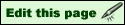
.
2. You will now see a text box at the top of the page. This text box contains the text and Elftown HTML coding for the page you are editting. Do not change the page name, or make a password (if there is none). Do NOT erase all the text in the box. If you do, you will delete the page! Underneath the text box will be the page as it is now (before you edited it). Type your changes in the text box, in the appropriate place, with the appropriate ET HTML.
3. When finished, press this button:

.
4. The page will be reloaded with the new changes.
Linking to edit versions of wiki-pages
To link to a wiki-page in which the edit box is already there, between the "@wiki" and "]" you can add "edit" and the version number of the page you want people to be able to edit.
Like this:
Write this:[CNETG To-do@wikiedit1]
It will look like this:
CNETG To-do [edit] 1
This link will take you to page version 1 of the wiki page
CNETG To-do with the edit box already displayed.

Making a new Wiki-page
1. Think of a name for your new Wiki-page
2. In the right-hand column, right under Last Logins (or Online Friends), you should see a box that says: Go to wiki-page. Type in the name of your page and press the "GO" button. If the page name is taken, you will be taken to that page. For example, if you want your page to be named CNETG9, and type CNETG9 into the box, you will be taken to this page because the title already exists. If your title is not taken already, then you will be taken to a new blank page with the message: This is an empty page. If this second scenario happens, then congrats, you have claimed your own wiki-page.
3. Now start editing your page however you want to!
4. If you want your page to be a password protected page, then think of a password and enter it (you will have this option when you start editting)
5. When you begin making your page, you have a couple of choices:

Use this if you do not want people to be able to comment on the page

Use this button if you allow comments, but you do not want times displayed when people comment

Use this button if you allow comments, but you do not want the commenter's usernames to appear with their comment.

Use this button if you want to export your page (make it available to view when NOT logged into ET)
7. Once you have made your page, you can link to it from your house to advertise, and it is highly recommended to start watching the page (this button:

) so you will get notifications of when the page is modified.

Putting pictures in Wiki-pages
1. Upload them to your drawing slot (in your House).
2. Then once done, right click on the picture and select properties. Then select the adress (URL) of the picture and copy it.
3. Go to the wiki-page you want to put your picture in.
4. Click on the 'Edit this page' button at the bottom of the page.
5. Then, scroll down the text box till the place you want to put your picture in, then write:
<img:
Paste the link you copied earlier here>
6. The final thing should look like:
<img:http:
//elftown.eu/img/drawing/whatevertheadressis.jpg> for example.
7. Then, click on the 'Submit changes to this page' button, and you're done!
Note!
If you have a good reason, you may ask the Elftown Council for permission to directly upload pictures to your wiki-page. That way, you can skip the extra steps of uploading the picture to your House, and then getting the URL, and et cetera.
If you are approved, you will obtain a lower priv (read more about privs in Advanced Help).
Once you have a lower priv, you can upload pictures to your wiki-page.
1. Go to the bottom of your wiki-page and type in the file name of the image or file you want to upload. If you don't know it by memory, press the browse button.
2. If the name of your file or image is different from its name on your computer, rename it - remember to end the name with ".gif" or ".jpg" or something!
3. If your file is NOT an image, you must put the extension.
4. Then click the "upload a file" button, and you're done!

Changing page ownership
If you wish to transfer page ownership to someone else, there is a way to do that.
When you go to edit your page, you will see (on top of Page Name), "Change page owner to:"
Just type in who you wish to transfer page ownership to, and click the "Change Owner" button.

Passwords
Having a wiki-page protected by a password allows only people who know the password to edit the wiki-page. You can choose to keep the password to yourself, or give it out to a few select people you trust, to allow them to edit your page.
If you want your page to be protected by a password, then put one in when you edit your page. You will only be able to add passwords to pages that you have ownership of.

Viewing page versions

This button will take you to the previous version of the page

This button will take you to the next version of the page. If you are viewing the last version of the page, this button will not appear, as there is not a "next" version of the page.
If you know a particular page version you wish to visit, then type in that number in the text box and press  .
.

HELP! Someone messed up my page!
Calm down, you can fix this, AND find out who did it (whether intentionally or unintentionally).
Use your page version buttons to jump back until you find the correct version of your page. When you do find this version, click the edit button: 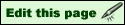 . Now, just press the submit button, and then you're done!
. Now, just press the submit button, and then you're done!
Now, who did it?
To find out who did it, and remember, it could be by accident, sort back through the page versions. You will notice that in the "Wiki-page data" box, the latest author of the page version will appear. Use this information to determine who messed up your page.
For example:
On your current page:
Latest author: Mike
Page version: 7
(page is messed up)
So, look at the previous page
Latest author: Sarah
Page version: 6
(page is fine)
That means that Mike is the culprit.

Wiki Diff!

Clicking this button (in the white information box) will let you view the page as pseudo Elftown HTML.
Text that was removed will be crossed out, and text that was added will be highlighted in red color.
For example, if you were to view this page in wiki diff, you would see something like this:
< h1 > Wiki Guide < /h1 >
< hr >
< h2 > What is a wiki? < /h2 >
A wiki is a page (or set of pages, like this guide) that anyone and everyone can edit...

Locking Wikis/Creating Private Wikis
When you create a wiki, there will be the following options:
Editable and viewable by whom?
You can choose one of these:
- Freely editable
- Editable by forum members only
- Editable by owner only
- Viewable by forum members only
- Viewable by forum members only & editable by owner only
Forum # (Not needed for normal wiki-pages)
If you want to keep your wiki private (so only certain people can view it), then you'll need to create a forum. Read about that here: CNETG8. Then in the drop down menu by "Editable and viewable..." choose "Viewable by forum members only" This means that only members that are in your forum will be able to view the wiki. By Forum #, you will need to put the number of your forum. Once you submit the changes to the page this feature will be active. You will also need to decide who is permitted to edit the wiki; you can specify this in the same drop-down menu. Either the page owner can edit it, forum members, or it can be freely editable. You can also just set a password and only tell the members who you wish to be able to edit the page.

Searching Wiki's
To use the search feature, you first need to be on a wiki page. Any wiki is fine. On the right side in the Wiki-page data box, there is a keyword search. Enter a keyword for a wiki you want to find and press 
All wiki's that have that word filled in as keyword will appear in a list.
If you want your wiki to be searchable, you only need to add appropriate keywords. When you create or edit the page there will be the following option:
Enter keywords for this page only if you want it to be found
Type in any keywords that are relevant to your wiki and that you think people might use to find your wiki.
Note that wiki-pages without keywords can't be found, unless you know the exact name for it.
Also note that if you protected your wiki to a forum, you can't add keywords, since you don't want it to be found if you protected it.

Wiki help links
You will have to use your Back button to return to this page, as there are no return links on those pages.
Wiki Intro(Wiki_Intro)
Who Messed My Wiki? (Who Messed Up My Wiki)
Quick Guide to Wiki (quick-guide-to-wiki)
Wiki FAQ (Wiki FAQ)
Wiki Playground (playground [edit] 1574)
To experiment with ET's HTML
Guide to the pseudo HTML on Elftown (pseudo HTML)

Wiki Bosses
Report to them if something is not working, or someone is repeatedly messing up your page (on purpose), etc.
To see a list of active and retired wiki bosses, use this link: Wiki Bosses

Go or return to:
 The wiki-index
The wiki-index
 The Complete Newbie ET Guide index
The Complete Newbie ET Guide index
 The list of guided tours
The list of guided tours
 Elftown - Help
Elftown - Help
 The help index
The help index Stumble!
Stumble!



 .
.
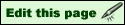 .
. .
.




 ) so you will get notifications of when the page is modified.
) so you will get notifications of when the page is modified.





 .
.
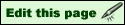 . Now, just press the submit button, and then you're done!
. Now, just press the submit button, and then you're done!






