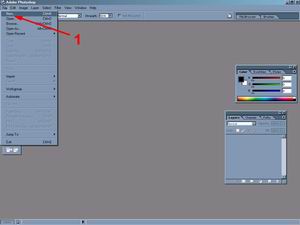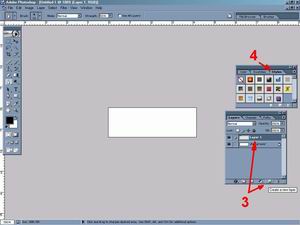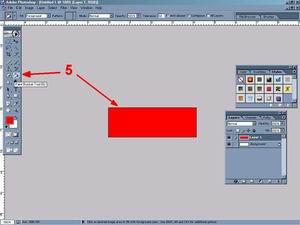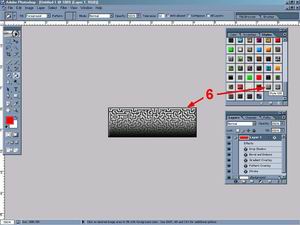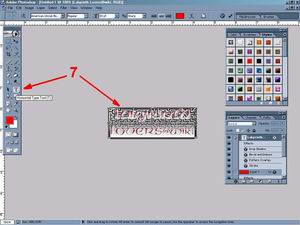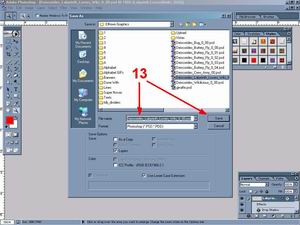ECGTD Wiki Banner
ECGTD Wiki Banner
 Return to Elftown CG Tutorials
Return to Elftown CG Tutorials.
Return to ECGT Adobe Photoshop.
Return to ECGT Deiscorides Photoshop Tutorials.
 Click on link to view full image.
Click on link to view full image.

Ah, yes, the fabled wiki banner. Oh, how mystical it must be to have the ability, knowledge, and honed skills it takes to create beautiful wiki banners, the like of which Elftown has not seen before. How truely gifted these wiki banner makers must be for their toil and effort into long nights of endless mouse clicks, cold pizza, and flat soda. Yeah right. If you have the tools then wiki banner making is a piece of cake. So, easy that I am sure you'll do a double take. Since you are reading this then I assume you have a Photoshop program of some sort. So, all you really need is imagination to make your wiki banners look good. Because I am eternally lazy, I will only be showing how to make a simple word-based wiki banner with custom Layer Styles.
Part A - Everything:
Since this is so simple, I will spare you multiple parts to wade through and get down to the nitty-gritty.
Steps 1-4
First thing you need to do is make a new file and make the file's dimentions 300x100. There is really no reason you need a wiki banner larger than that. Larger wiki banners make for long load times and annoyed elves that happen by your Elfhouse and must wait 5 minutes for your collection of large wiki banners to load. After making the new file you need to be able to style it. So, your white background will not do for that. Instead, you need to create a new layer using the "Create a new layer" button shown in Step 3. Then select your Styles tab so you have it ready.
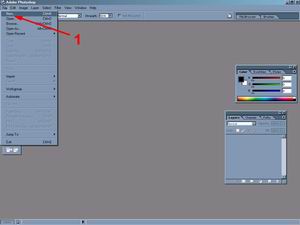 <URL:stuff/Deiscorides_tutorials_wiki_banner_Large_01.jpg>
<URL:stuff/Deiscorides_tutorials_wiki_banner_Large_01.jpg>
 <URL:stuff/Deiscorides_tutorials_wiki_banner_Large_02.jpg>
<URL:stuff/Deiscorides_tutorials_wiki_banner_Large_02.jpg>
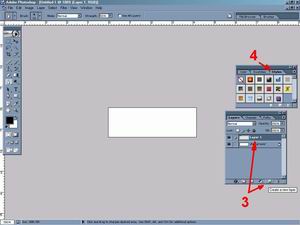 <URL:stuff/Deiscorides_tutorials_wiki_banner_Large_03.jpg>
Steps 5 and 6
<URL:stuff/Deiscorides_tutorials_wiki_banner_Large_03.jpg>
Steps 5 and 6
Now to give that entire new layer a base colour. Depending on the Layer Style you will be using will depend on the base colour you want to use. For instance if you use a transparent or transparent gradient in your Layer Style then you will see your base colour through the Layer Style. For what I am doing I do not have to worry about the base colour and simply chose a random colour and filled the layer with the Paint Bucket Tool. I then used a custom Layer Style on the coloured layer. I did that by simply clicking on the Style I wanted. Easy huh? If you want complicated then you can go read my tutorials on how to create your own Layer Styles in tutorials in
ECGTD Layer Styles and in the tutorial
ECGTD Saving Stuff.
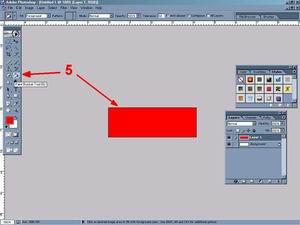 <URL:stuff/Deiscorides_tutorials_wiki_banner_Large_04.jpg>
<URL:stuff/Deiscorides_tutorials_wiki_banner_Large_04.jpg>
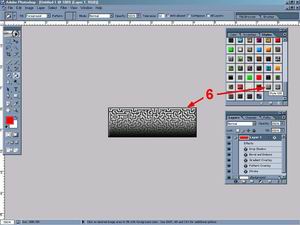 <URL:stuff/Deiscorides_tutorials_wiki_banner_Large_05.jpg>
Steps 7-11
<URL:stuff/Deiscorides_tutorials_wiki_banner_Large_05.jpg>
Steps 7-11
Now to add your text to the image. This is also very easy. Simply click on the Horizontal Type Tool and then click and drag a square where you want your text to be inside of. For mine I made a box the same size as my image and typed in the words I wanted. "Labyrinth Lovers@wiki" I had to play with the fonts and font size to get something that looked good and would fit onto the image all the way. I then clicked on a Layer Style that I liked. But, I found that my text looked a bit off so I decided to move the words closer together. I did this by first making sure I had the text layer highlighted, then I Rasterized that layer by clicking on, "Layer" then "Rasterize" then "Layer". Now my text was no longer editable, but I could now cut it up and drag the pieces around as I saw fit by pressing clicking on the piece I had selected with a Marquee Tool and pressing Ctrl on the keyboard and holding it down while dragging the selected area. I had to zoom in to do this a little better. That's pretty much it.
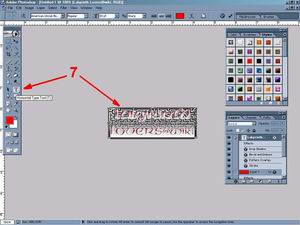 <URL:stuff/Deiscorides_tutorials_wiki_banner_Large_06.jpg>
<URL:stuff/Deiscorides_tutorials_wiki_banner_Large_06.jpg>
 <URL:stuff/Deiscorides_tutorials_wiki_banner_Large_07.jpg>
<URL:stuff/Deiscorides_tutorials_wiki_banner_Large_07.jpg>
 <URL:stuff/Deiscorides_tutorials_wiki_banner_Large_08.jpg>
Steps 12 and 13
<URL:stuff/Deiscorides_tutorials_wiki_banner_Large_08.jpg>
Steps 12 and 13
Now simply save or "Save As" your work to a suitable file format like .jpg Once you have the file you can then upload it to Elftown or other webspace and use it as a normal wiki banner.
 <URL:stuff/Deiscorides_tutorials_wiki_banner_Large_09.jpg>
<URL:stuff/Deiscorides_tutorials_wiki_banner_Large_09.jpg>
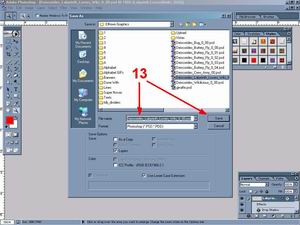 <URL:stuff/Deiscorides_tutorials_wiki_banner_Large_10.jpg>
Finished Image:
<URL:stuff/Deiscorides_tutorials_wiki_banner_Large_10.jpg>
Finished Image:

 Return to Elftown CG Tutorials
Return to Elftown CG Tutorials.
Return to ECGT Adobe Photoshop.
Return to ECGT Deiscorides Photoshop Tutorials.


http://www.pro-counter.com/signup.htm - get your own site-counter.
| Show these comments on your site |
 Stumble!
Stumble!