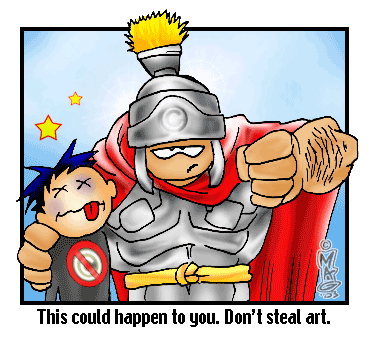Houses
You can get to your house by clicking on the navigation button

. To get to the houses of others, click on links that look like this: [
Athene Noctua], where the name in the brackets is the name of the Elftowner whose house you wish to see.
Once you get to your house, you can edit the information by pressing the 'Change Personal Data' button in the upper right hand corner.

Now, what do all those buttons mean?
The first four buttons on top of the house are
Presentation, Guestbook, Diary and
Member Polls. These four buttons will be at the top of the page whether you are in the presentation, diary, guestbook or polls.
-The
Presentation button is the link to the house. If you are reading someone's guestbook, but want to go back to their house, click on that button.
-The
Guestbook button lets you view and/or write in a person's guestbook. Leave messags, comment on how cool their house is, etc.
-The
Diary button lets you view (or in your own house, write in) a person's diary. If you are writing in your own diary, you have the option to select a date, and choose who sees it. You can write comments to members' diaries either in their guestbook, in a private message or as a reply in your own diary.
-The
Member polls button allows you to either create your own poll if it is your house, or view and vote in the polls of the person you are visiting.

The next buttons in the house, below the aforementioned buttons, are
View this member's last postings and
List this member's relations. In your own house the relations button says "List your relations" (or "You have no relations" if you don't have a relation with anyone yet)
-
View this member's last postings lets you see the member's latest postings in the forums.
-
View this member's relations lets you see the list of people that member has a relation with. On top of that list you can also click on "relations" - which will take you to a member search results page with all the relations listed - and "relations' relations" - which will take you to the member search results page listing all the relations of that member's relations.

There is an additional button you will see in the houses of your friends, and that is the
Member Statistics button.
-The
Member Statistics button lets you see statistics about that member. This is an example statistics page:
Messages written: 2881
Messages received: 2780
Guestbook and diary notes written: 114
Guestbook notes received: 80
Postings (including private ones) written: 2814
Polls answered: 81
Private polls created: 6
Number of friends: 31
Wiki-pages on watch: 83

Underneath those green buttons described above, are three more buttons:
Start Watching house, Block this member and
Send report to the guards.

-
Start watching house button puts that house on watch for you. What that means is that you will get notifications when that member edits their house or makes a new diary entry. Once you have started watching someone's house, the button becomes

-The
stop watching house button. You can stop watching someone's house by pressing it, that means you will stop receiving notifications about their house-changes and diaries. But if you have a relation with the member and they make a diary that automatically notifies all their friends, you will get that diary notification whether you are watching their house or not.

-The
Block member button allows you to block another member. That means you will not receive any messages they send to you.

-
Send report to the guards button lets you send a
report about that member to the
Guards. Remember to say why you are reporting that member. If you are reporting a member because they have stolen art, please say which picture is stolen, and if you can provide the URL of the original pic, that would be great. If you are reporting a member due to harrassment, then please refer to message numbers, or copy and paste the message into the report.

Additionally, on he top of your own house you will also see two more buttons:
Edit mood and
Previous moods. A mood is a little text (max. 50 characters) that your relations will see after your name in the "Online friends" box.
-
Edit mood button lets you add a new mood. When you click on it, you will see a box to type your new mood in, and a
change button that you click after you have typed in your new mood. Also, when you click on
edit mood you will see two new buttons:
image mood and
mood list.
-The
image mood button takes you to the page where you can add a little image (max 40 pixels wide and 20 pixels high) to your mood. you can either upload it from your computer, or choose one from an extensive list of already-added moods. If you can't see any images on that page, you are hiding them all. Either click on
Show all own images or
Show all public images to see them. (
Please note that there are a lot of public moods, so the page may take a long time to load.)
-
Previous moods or
mood list button takes you to a list of your earlier moods. You can delete any of your old moods if you want to. On that page you will also a see a button
List current moods that lets you see the recentest mood-activitie
s of your friends.

Relationships and Online Friends
You are only able to suggest a relationship with another person if you have recieved a message from him or her. If you have messaged back and forth a couple times, and want to start a relationship, then you can choose from the drop-down box what kind of relationship to have, or create your own (like: We love Elftown!). Don't worry, you can change the relationship name or end it whenever you want.
Once you establish a relationship with someone, then when they are online, they will appear in an "Online Friends" box on the right hand side of the page. There are three possible markings that will appear before their names:
-Xithemonas (means I'm online)
? Xithemonas (means I am "idle" for 10 minutes)
* Xithemonas (means I just logged out)
Clicking on the text "Online Friends" will bring you to a table that will display some profile information of your friends.
To change the order of your Online Friends, as they appear in your table, click on the text "Change order of online friends." Enter which priority they should have in the text box, and then press the "submit" button. Or, you can just click on this button to put that person on the top of the list: 

Last visitors
On the right-hand side of a house, you can see a list of recent visitors to that house, and a list of members the owner of that house has visited. Clicking on a name on either of those lists will bring you to that person's house. In other members' houses, the last visitors list also has a button add me. Clicking that button will add you to the last visitors list on that house, and will add that member to your last visited list.

Badges
You may notice that some houses have a section of Elftown Badges. These badges are awarded for many different things, and the text below the badges will tell you what each badge was awarded for. Only select members of the ET crew can give out badges. You can earn your own badge if:
1. You are one of the Masters of Inspection (or Building). This means that if you took a job as an inspector, you have reported several bugs on several occasions. If you took a job as a building worker, you have "built" something for Elftown.
2. Your poem has been featured on the Daily Poem or your art has been a Featured Art piece.
3. You are one of the "bosses" such as Daily poem bosses, Featured art bosses, Wiki bosses, Featured wiki bossses, or Featured member bossese.
4. You are in the Council or one of the Town Guards (You have to be appointed by the mayor to have this job. For more information read the FAQ).
5. You have won official ET competitions - there are different types and kinds of badges for each competition.
6. You are one of the Patrollers, which means that you have correctly reported several art upload violations to the Town Guards.
7. You have donated images to Elftown Graphics.
8. And of course if you are the Illustrious [Hedda] (mayor).
There are a few other badges about. Have a look at How Do I Get Badges and Elftown Badges.

What does that button do?
And at the very bottom of your house, in the lower left hand corner, you will see this button:  . Click if you want and see what happens.
. Click if you want and see what happens.

Changing personal data in your house
You only need a username and password to be a part of ET. The other information is optional. But remember the golden rule of the internet: What you write can be viewed by anyone-be careful what you reveal about yourself.
Username: Your alias or handle. You can change this at your leisure.
Password: Choose something you will remember, and retype it to confirm
Email: You can put your email in your house so you get ET updates, but you have the option to NOT have your email viewable to others. Just click this button:  in your house.
in your house.
Should ET send you an email?: When you're logged out, do you want ET to notify you when you receive a message? Choose yes or no.
Do you want your ET house be viewable to non-members?: Tick the box if you'd like people outside of Elftown to be able to view your presentation and diary.
Time before automatically being logged out: If you leave the computer, or have a period of "idleness," how long should ET wait before logging you out?
Fontsize to use: Choose one. Its your eyes we're talking about here.
Stylesheet to use: As a newbie, I highly suggest index.css until you are very comfortable with ET. Then you can start experimenting.
Name: Your REAL name. Leave blank if you do not want to disclose your REAL name.
Upload a new photo or drawing: Click on that text to upload a photo or drawing from your computer to display in your house. REMEMBER TO READ THE RULES REGARDING UPLOADING ART (Uploading Art Rules).
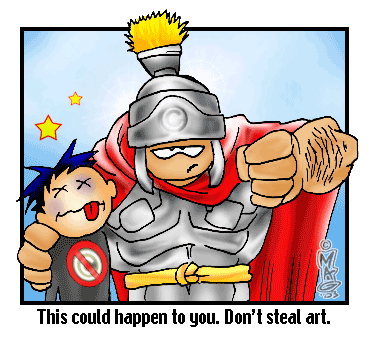
This image was done by the very talented [TheRogue] and used with permission.
Elftown work: What kind of work do you want to do? Inspectors report bugs (things that don't work) to higher authorities, like [Hedda], and Building workers make components for ET, like buttons or banners or wikipages.
Elftown Titles and Orders: You can choose what kind of citizen you are in the town. :D
Description: Tell us about yourself.
Birthday information: You can enter the month, day, and/or year you were born. You can choose to fill out none, one, two, or all three. If you fill out all three, then Elftown will automatically keep track of your age, and will announce (on the bottom of Main Street) when you have a birthday.
Please enter the correct information (i.e. don't say you were born on Feb 31, 1867), or don't enter anything at all.
Age: Enter a number. Once again, please be honest, or leave it blank.
Gender: Choose one. Are you male, female, or both?
Fantasy race personality: Read the descriptions and choose one.
Select a position on ElftownWorldMap: Where do you live in the world? Use this button: 
Place of living: Where do you live? Select one.
Town: More specifically, where do you live?
Known languages: Select as many as are applicable, but be TRUTHFUL!
Elfwood artist/writer: Choose yes or no.
URLs: Where you can link to your Elfwood galleries (Art or Library). Also, your homepage and favorite URL
ICQ: If you have an ICQ number, enter it here if you want to chat with people
Elftown crew: Do you want to be part of Elftown crew? If you check yes, you may be asked to do something. If you decide to become part of the ET crew, you will be able to upload images and etc (like stylesheets) to a tech page.
The rest I hope is self-explanatory. Check as many or as little as you want.
Civil status: Choose what you are.
Sexual preference: Choose what you are.
Body shape: Choose what you are.
Height: Enter a full number (no decimals) in CENTIMETERS.
Private Information: Here you can write something that only your friends will see.

Index (Complete Newbie ET Guide)

Go or return to:
 The wiki-index
The wiki-index
 The Complete Newbie ET Guide index
The Complete Newbie ET Guide index
 The list of guided tours
The list of guided tours
 Elftown - Help
Elftown - Help
 The help index
The help index
 Stumble!
Stumble!

 . To get to the houses of others, click on links that look like this: [Athene Noctua], where the name in the brackets is the name of the Elftowner whose house you wish to see.
. To get to the houses of others, click on links that look like this: [Athene Noctua], where the name in the brackets is the name of the Elftowner whose house you wish to see.













 . Click if you want and see what happens.
. Click if you want and see what happens. 
 in your house.
in your house.